Assign Functions
Administration > User Permissions > User Profile > Individual Permissions tab
Once a User Role or User Profile is created, functions must be assigned.
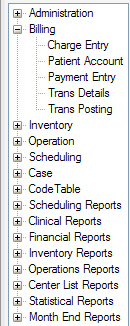
The main Category Nodes of the Tree View match the application categories. They are broken down similarly to the HST Practice Management Main Menu.
Expand a Category by clicking the plus  sign to the left of the Category. Once expanded, it will display the Functions within that application category, as shown in the image above.
sign to the left of the Category. Once expanded, it will display the Functions within that application category, as shown in the image above.
There are two ways to assign the Functions: Drag and Drop or Manual Assignment.
Drag and Drop
Drag and drop either a single Function or Category.
- Highlight/select either a Category or a Function within a category.
- Hold down the left mouse key to Drag the Category or Function over to the User functions grid.
- Release the mouse button.
- Assign access levels. (When the function is assigned, the access level will default to all boxes checked. Uncheck the functions to which a User should not have access.)
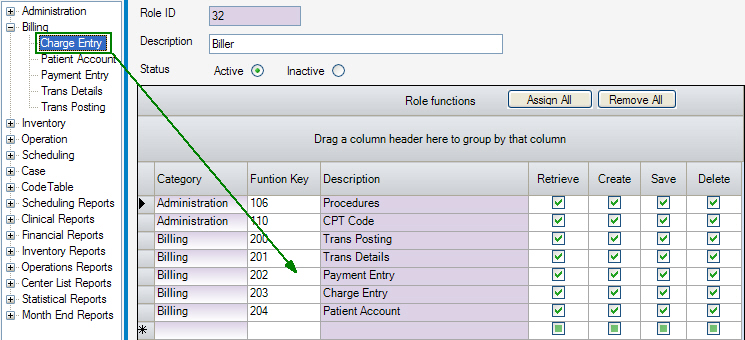
Manual assignment
Manual assignment does not apply to Categories -only to Functions.
- Hover the mouse over the Function in the Tree View
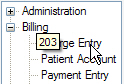
- Note the number that appears. This is the Function Key.
- Enter the number in the Function Key column of the grid.
- Assign access levels as indicated above.
Other functions
- Grant access to the entire system, by clicking the
 button.
button. - Remove all functions by clicking the
 button.
button. - To delete a single line, click the gray box to the left of the line to highlight the line and press the <delete> key on the keyboard. (Do not press Delete on the grey navigation bar at the bottom of the form or the entire User Profile or User Role will be deleted.)